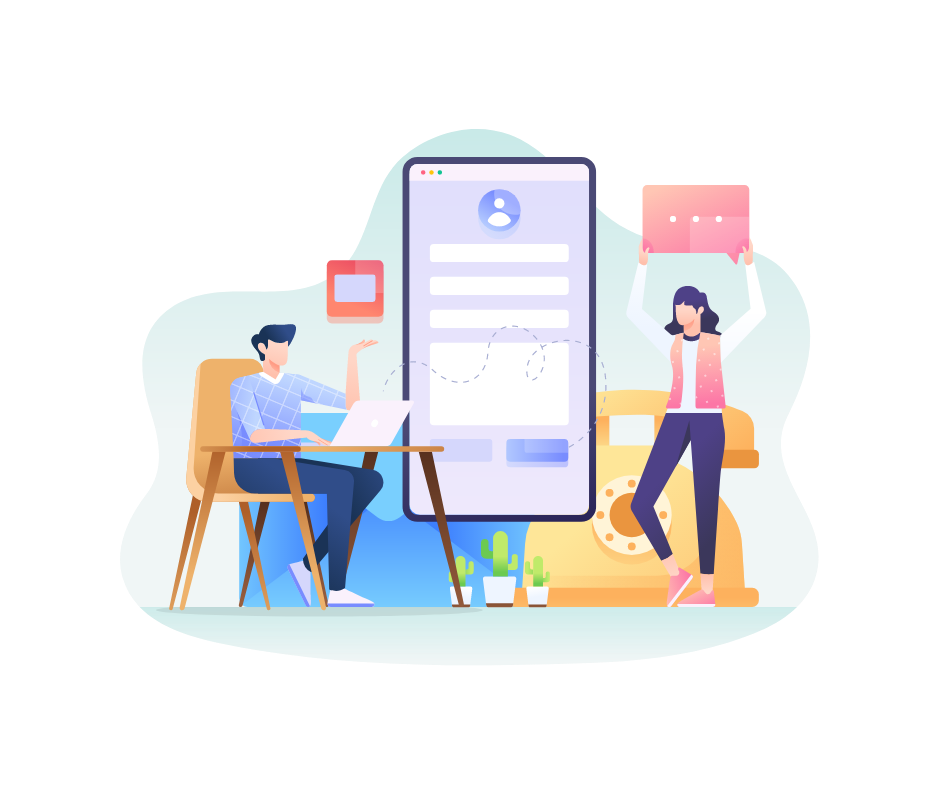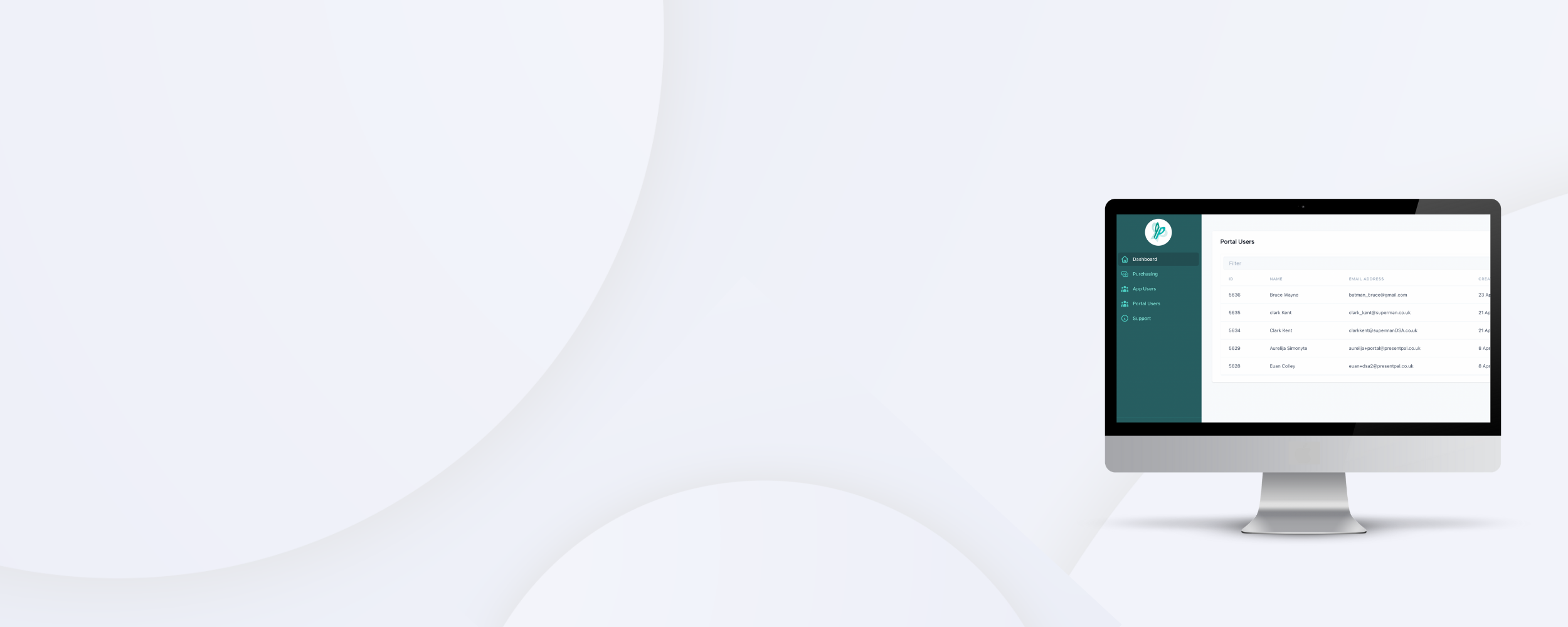
Portal
Getting set up
The Present Pal Portal is where you can assign licenses to students, invite staff from your institution and manage your licenses. There is no limit on the number of students that you can invite! If you have any issues getting set up on the portal please reach out to your account manager.
Assign licenses
Assign licenses to students via the Present Pal Portal. You can mass invite students by copying and pasting the list of student email addresses (1000 max at a time) into the portal via your organisation page.
Automatic Emails
When you assign Present Pal licences to your students, our Portal automatically sends them emails to help them learn more about Present Pal, and get the information they need to download and start using the app. Check out the full details of these emails below.
Step 1: Welcome to Present Pal
When you assign students a licence, they will automatically receive an email with information about the Present Pal app, and information on how to download the app on their Android or iOS device.
Step 3: Licence Expiry
When a student’s licence is about to expire they will receive a reminder email 7 days before and 1 day before their expiry date. They will also be informed when their licence has expired.
These emails inform the student to get in contact with you to extend their licence, and let’s them know that once their licence expires they will be unable to access their Present Pal notes.
Step 2: Licence Approved
When you approve a licence in the Present Pal portal, students will be sent a confirmation email. This email also provides helpful links to our YouTube tutorials and support page.
Step 4: Licence Re-Activated
If a student’s licence has expired, and you re-activate their licence in the Present Pal Portal, the student will automatically receive a confirmation email.
They will be able to access all their previous work, and the email contains details on how the student can find their new expiry date in the app.
-

Hannah Woodruff
Head of Training
-

Amer Latif
VP of Sales
-

Samantha Turley
Description goes here